TO SETUP MICROSOFT OUTLOOK 2000
(NB: if you wish to just setup an additional email account skip this section and follow the instructions starting at: 3. TO SETUP A NEW ACCOUNT:
1. SETTING UP OUTLOOK FOR THE FIRST TIME:
Step 1: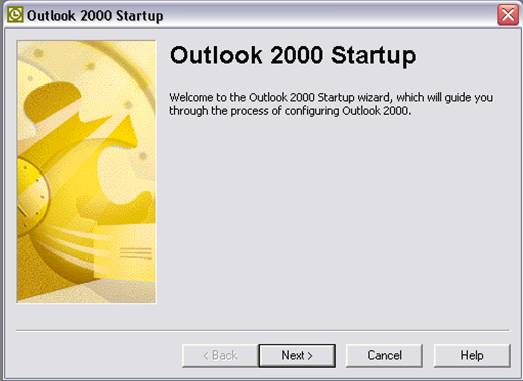
Click Next >
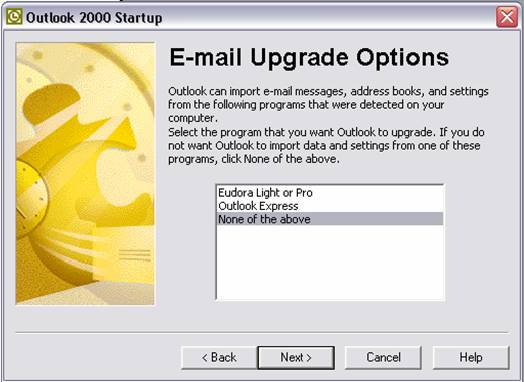
Select None of the above and click Next >
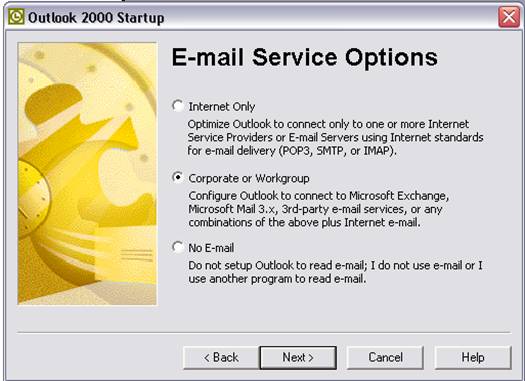
Select Corporate or Workgroup and click Next >
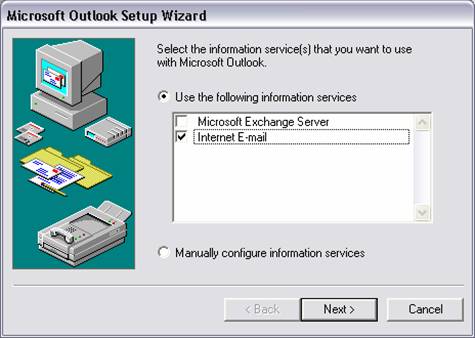
Tick Internet E-mail and click Next >
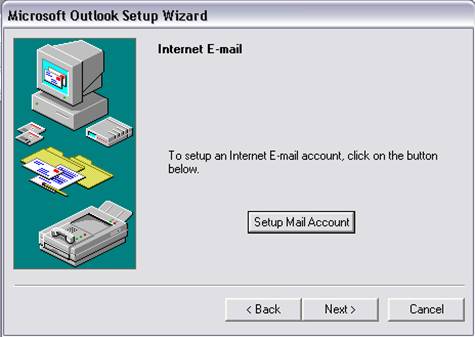
Click Setup Mail Account and click Next >
2. SETTING UP YOUR EMAIL ACCOUNT SETTINGS:
Step 2:
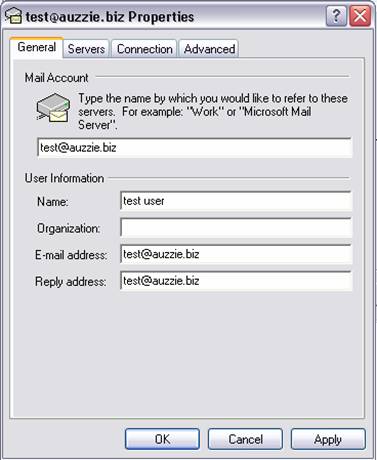
Enter your email address eg: test@auzzie.biz (this should be your Auzzie.Biz email address)
Enter your Name:, your E-mail address: and Reply address:
NB: your Reply address could be an email alias eg: feedback@mydomainname.com.au
(make sure this has already been setup for your account by auzzie.biz)
Click Apply
Click the Servers tab
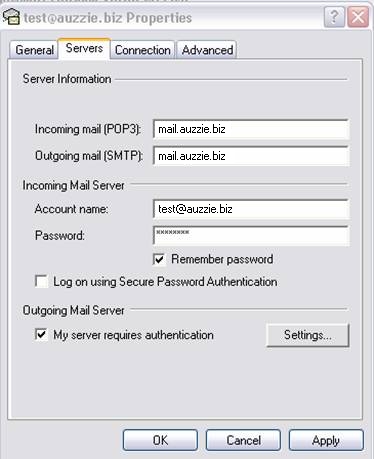
Enter Incoming mail (POP3): mail.auzzie.biz
Enter Outgoing mail (SMTP): mail.auzzie.biz
Enter Account name: Enter your email address eg: test@auzzie.biz (this should be your Auzzie.Biz email address)
Enter Password: Enter your Password for your email address.
(If you have forgotten your Password for your email address, please submit a Support Ticket).
Click Apply
Under Outgoing Mail Server tick My server requires authentication and click Settings…

Enter Account name: Enter your email address eg: test@auzzie.biz (this should be your Auzzie.Biz email address)
Enter Password: Enter your Password for your email address.
(If you have forgotten your Password for your email address, please submit a Support Ticket).
and click OK.
Click on the Connection tab
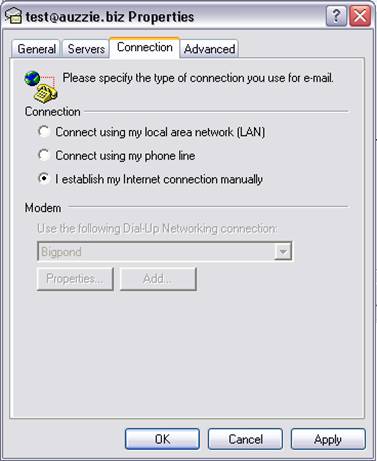
Select > I establish my Internet connection manually.
Click Apply
Click on the Advanced tab
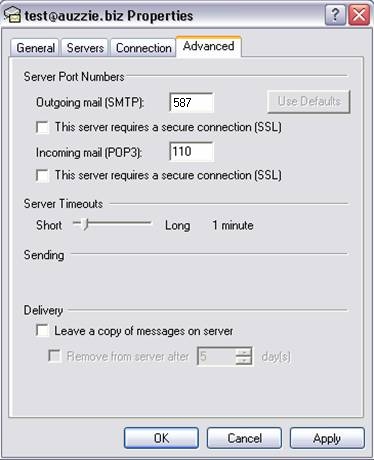
Outgoing mail (SMTP): 587
Incoming mail (POP3): 110
NB: the following should be used only as a temporary measure.
Your mail should not be stored for long periods on the Auzzie.Biz mail server.
Normally Delivery > Leave a copy of messages on server should be left unticked.
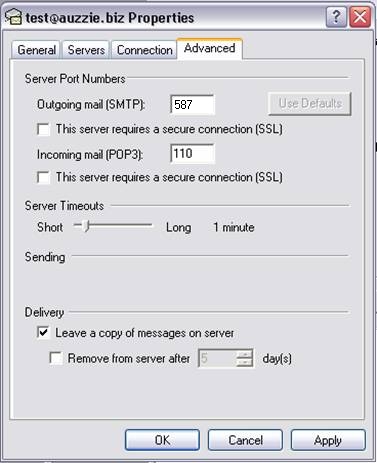
I you wish to leave a copy on the server temporarily,
Under Delivery tick Leave a copy of messages on server
Click Apply
Click the Ok button
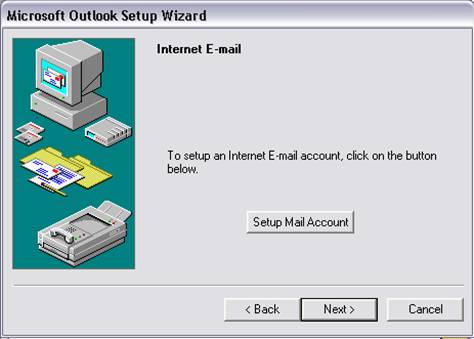
Click Next > button
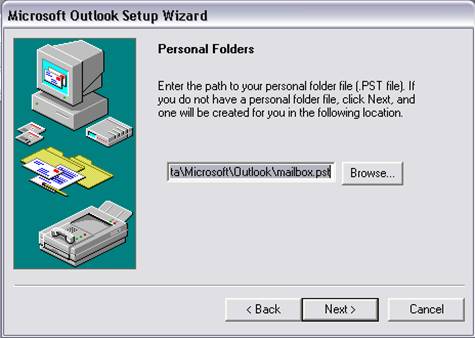
Click Next > button
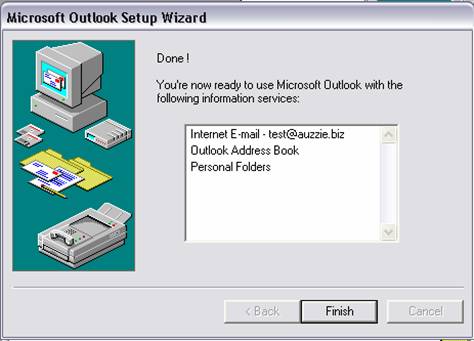
Click Finish button.
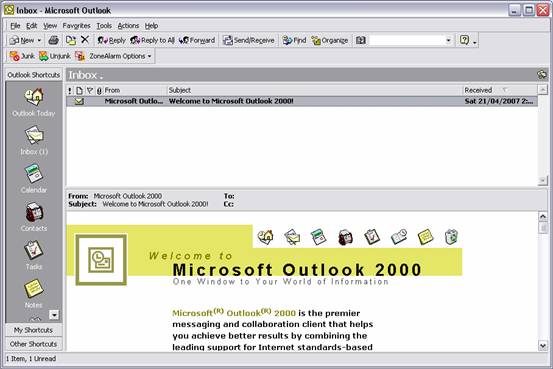
Click on Tools and then Services…
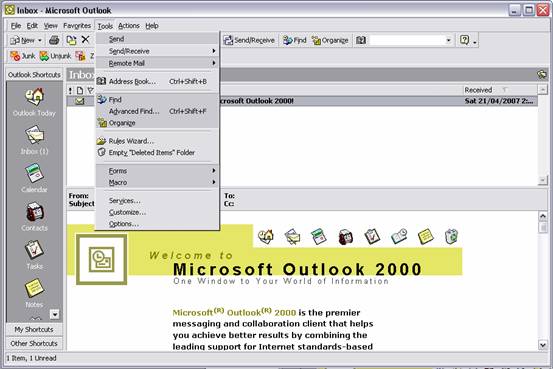
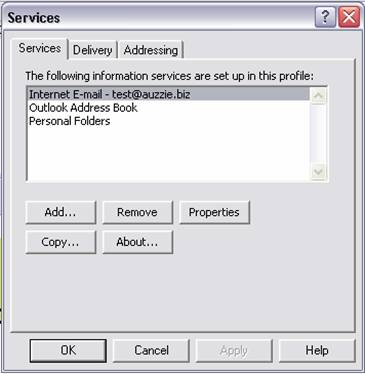
Click on ADD…
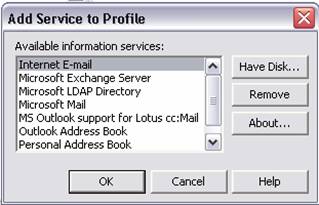
Select Internet Email and click OK
From this point on you can follow the above instructions starting from above
2. SETTING UP YOUR EMAIL ACCOUNT SETTINGS
Tutorial prepared by Debweb © Debweb & Auzzie.Biz Domain Services 2007
